With the Umbraco integration, you can publish images and videos from Mediaflow directly on your website or intranet. This gives editors smooth access to GDPR-secured files with correct alt texts and accessibility-adapted videos, without needing to download them to their own computers. Umbraco users therefore don't need a separate login for Mediaflow. (However, they might have a logged-in user in Mediaflow for other purposes.)
Getting started with the integration
You can start using the integration as soon as it's installed in Umbraco. For the files to be selectable and used optimally, you need to have prepared the settings for them in Mediaflow first.
Publish images and videos in Umbraco
To use the Mediaflow datatype in RTE edtior you can click the "Macros" button in the RTE editor and pick the Mediaflow Macro, this will insert the image or video of your choice in the RTE.
Using the picker
Access the page with the picker on it and click the Mediaflow picker. This will open up a new window.
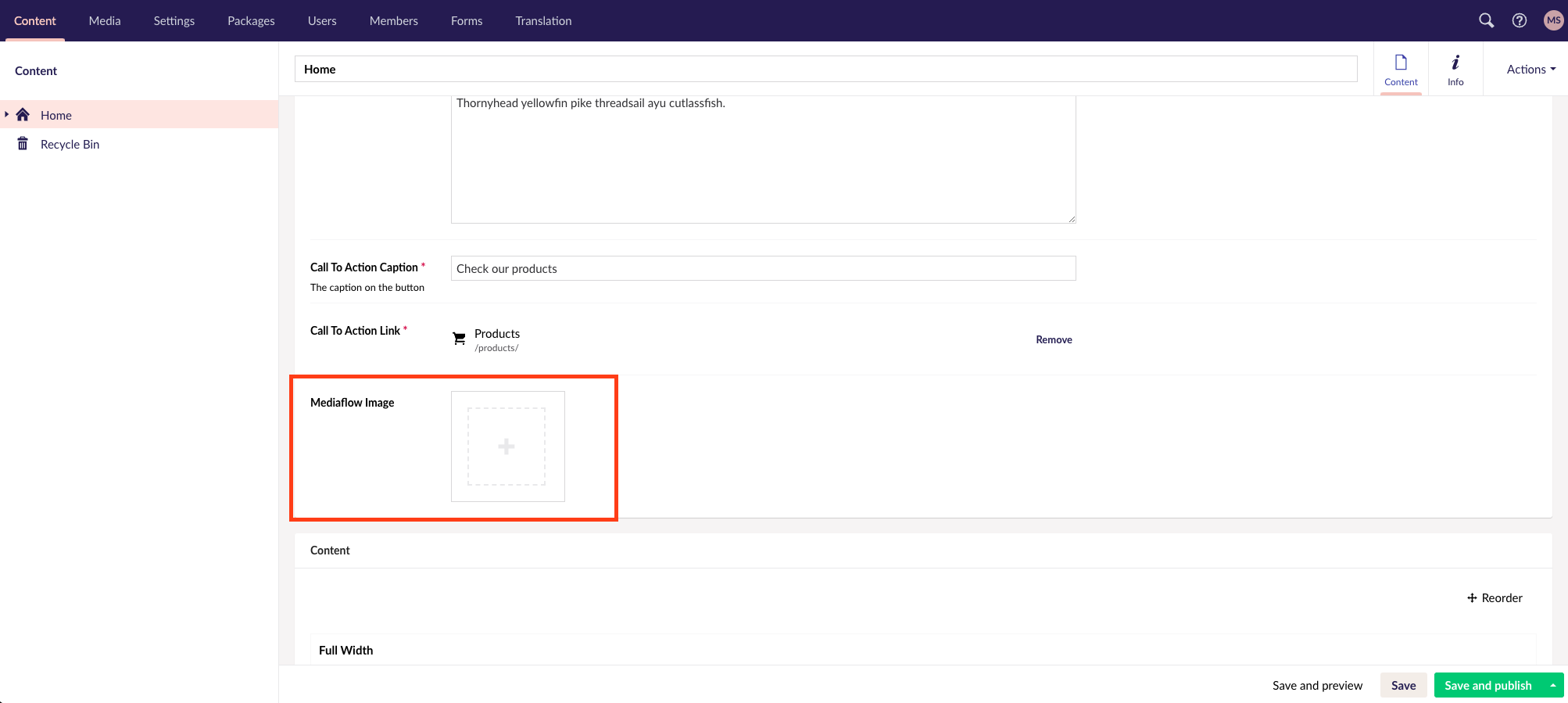 1. Find the image you want to use and then click the Use this file-button.
1. Find the image you want to use and then click the Use this file-button.
2. Select the format and crop the image, then click the Insert file button.
3. Your selected file is now displayed, click the Save and publish button to publish your updates.
The integration saves a local copy of the image you are mounting. This ends up in the Media section in Umbraco so that the file is downloaded from the same location as the other locally mounted images on your Umbraco site.